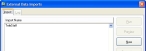Set up the automated task
- Log into FH as an administrator.
-
Choose Administration → Automated Tasks.
The Automated Task Setup dialog box appears.
-
Click New.
The Automated Task Properties dialog box appears.
- From Tasks to Perform, select Import External Data.
- In Automated Task Name, type
TeleStaff Import. -
From Run How Often, select the option corresponding to how frequently you want the TeleStaff task to run.
Depending on which option you select, additional options may appear to the right of Run How Often.
Example: If you select Weekly or Monthly, the Day and Time of Day options appear. If you select Timed, the Every option appears. To have the FH roster update each hour with any changes from TeleStaff, you would select Timed, and in Every, you would enter
60. - (If additional options appear) Specify values appropriate for the additional options.
-
Click Setup Task Parameters.
The FIREHOUSE Software Add-Ons dialog box appears.
- Select TeleStaff, and then click Select.
-
In the Automated Task Properties dialog box, click Save, and then click Close.
A dialog box prompting you to start the automated task processor appears.
- Click No.
- In the Automated Task Setup dialog box, click Close.
- Continue with Enable the automated task processor.